Google Scholar Hacks: Master Research, Citations, and Alerts Like a Pro!
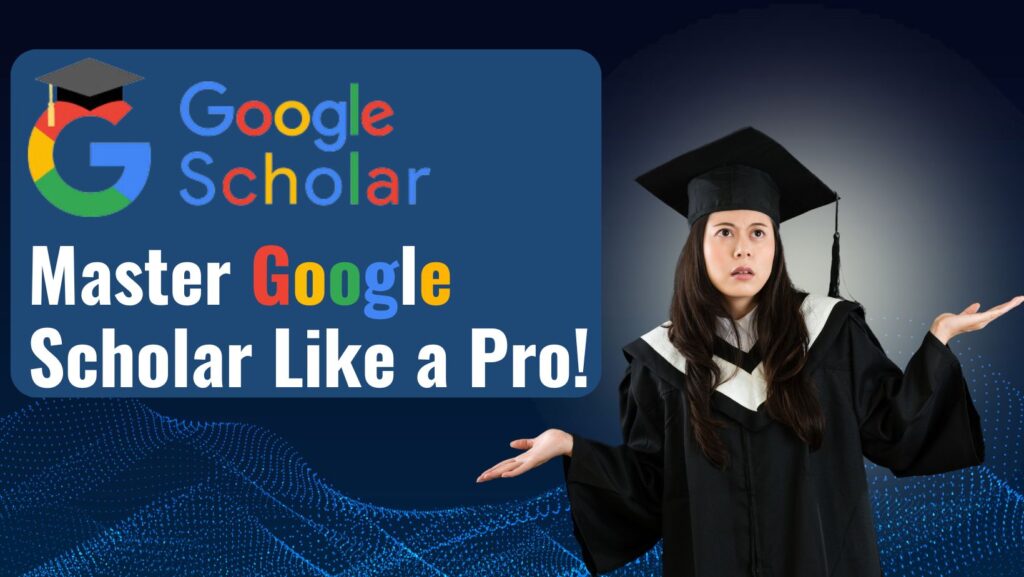
Google Scholar: How to Use the Database of Academic Literature for Research, Citations, Alerts, and More
Google Scholar is an invaluable resource for researchers, students, and academics. It provides access to a vast database of scholarly literature, including articles, theses, books, conference papers, and patents. How you can make the most of Google Scholar for your research needs.
Conducting Research
Start Your Search: Navigate to Google Scholar and enter your search terms. Use specific keywords related to your topic to get the most relevant results.
Advanced Search: Click on the menu icon (three horizontal lines) on the top left and select “Advanced search.” This allows you to refine your search by author, publication, date range, and exact phrases.
Filters and Sorting: Use the filters on the left side of the search results page to narrow down your results by date or relevance. You can also sort by the number of citations to find the most influential papers.
Managing Citations
Cite Articles: Click on the quotation mark icon below a search result to get formatted citations in various styles (APA, MLA, Chicago, etc.). You can copy and paste these citations directly into your bibliography.
Export Citations: Use the “Cite” feature to export citations to reference management tools like EndNote, RefWorks, BibTeX, or Zotero.
Track Citations: Create a Google Scholar profile to track citations of your own work. Helps you monitor the impact of your research and stay updated on who is citing your papers.
Setting Up Alerts
Create Alerts: Stay updated on new research by setting up alerts. Click on the envelope icon on the left side of the search results page. Enter your email address and the search terms you want to monitor. Google Scholar will send you email notifications when new articles matching your criteria are published.
Manage Alerts: You can manage your alerts by clicking on “Alerts” in the Google Scholar menu. Here, you can edit or delete existing alerts and create new ones.
Accessing Full Texts
Library Links: Link Google Scholar to your institution’s library to access full-text articles. Go to Google Scholar settings, click on “Library links,” and search for your institution. Select it to gain access to subscription-based content.
Open Access Articles: Look for articles labeled [PDF] or [HTML] on the right side of the search results. These are often freely available and can be accessed without a subscription.
Enhancing Your Research
Related Articles: Click on “Related articles” below a search result to find similar papers. Helps you discover additional relevant research.
Cited By: Use the “Cited by” link to see other papers that have cited the article you are viewing. Can lead you to more recent research and help you understand the impact of the work.
My Library: Save articles to your personal library by clicking on the star icon below the search result. Organize your saved articles with labels to keep track of different projects or topics.
Google Scholar is a powerful tool that can significantly enhance your research process. By effectively using its features for searching, citing, setting up alerts, and accessing full texts, you can stay on top of the latest developments in your field and ensure your research is thorough and well-supported.
How to Find Peer-Reviewed Articles on Google Scholar?
Finding peer-reviewed articles is essential for academic research, and Google Scholar is a powerful tool to help you with this task. Guide to make your search more effective and efficient.
Start with Google Scholar
Begin by navigating to Google Scholar. Specialized search engine focuses on scholarly literature, including peer-reviewed articles, theses, books, and conference papers.
Use Specific Search Terms
To find peer-reviewed articles, use specific and relevant keywords related to your research topic. For example, if you are researching climate change, you might use terms like “climate change impact” or “climate change mitigation strategies.
Utilize Advanced Search Options
Google Scholar offers advanced search options to refine your search results. Click on the menu icon (three horizontal lines) on the top left and select “Advanced search.” Here, you can specify:
- Exact phrases: Use quotes to search for exact phrases (e.g., “global warming”).
- Author: Search for articles by a specific author.
- Publication: Find articles published in a particular journal.
- Date range: Limit your search to articles published within a specific time frame.
Check for Peer-Reviewed Journals
While Google Scholar does not have a built-in filter for peer-reviewed articles, you can identify them by looking for publications in reputable scholarly journals. Journals like “Nature,” “Science,” and “The New England Journal of Medicine” are known for their rigorous peer-review process.
Look for Abstracts and References
Peer-reviewed articles typically include an abstract and a comprehensive list of references. These elements indicate that the article has undergone a thorough review process.
Use Library Links
If you are affiliated with an academic institution, you can link Google Scholar to your library’s resources. Allows you to access full-text articles that your library subscribes to. To set this up:
- Go to Google Scholar settings.
- Click on “Library links.”
- Search for your institution and select it.
Save and Organize Your Research
Google Scholar allows you to save articles to your personal library. Click on the star icon below the article to save it. You can also create labels to organize your saved articles by topic or project.
Find peer-reviewed articles on Google Scholar, ensuring that your research is based on high-quality, credible sources.
